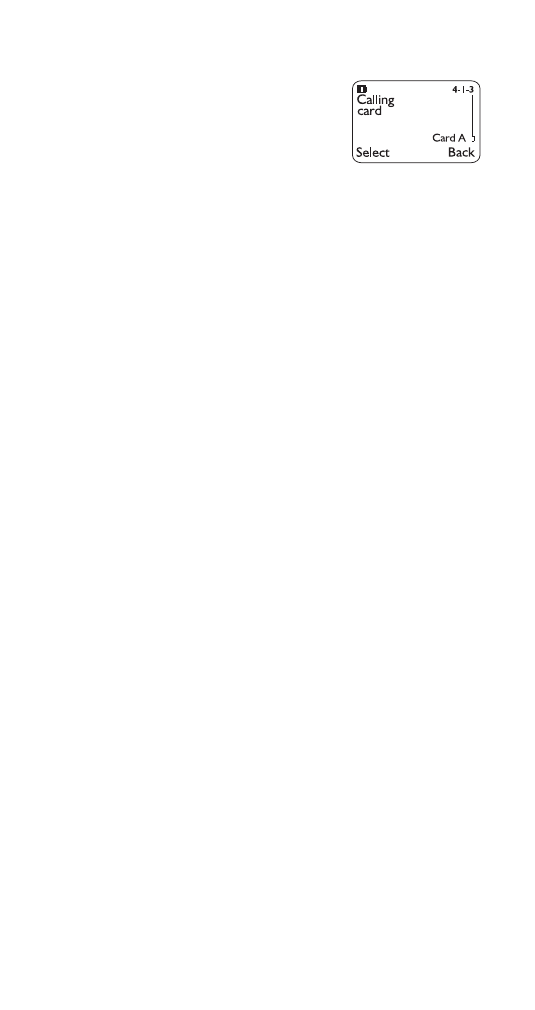
Calling card
If you wish to use a calling card for
long distance calls, you must first
store your calling card information
into your phone. Your phone can
store up to four calling cards.
Storing your calling card
1. Press Menu 4 1 3 (Settings - Call settings - Calling
card)
2. Scroll to desired calling card and press Options
3. Press
W
or
V
to Edit, press OK
4. Enter security code and press OK
5. Press Select at Dialing sequence. Select the dialing
sequence your card uses (use chart below), press
W
or
V
to choose sequence, then press Select
Note: The order of the following steps may vary, depending on
which dialing sequence your card uses.
6. Enter access number when prompted for the cal-
ling card’s access number (usually the 1-800 num-
ber listed on the back of the calling card), press OK
Note: You can also retrieve the access number from your phone
book if it has already been stored. Simply press
Search
, then
W
or
V
to find the number.
7. Enter card number and/or PIN when prompted to
enter calling card number and personal identifica-
tion number, then press OK. Press OK again at Save
changes?
8. Press
W
or
V
to Card name and press Select. Enter
card name using your phone’s keypad, press OK.
See “Entering letters and numbers” on page 35 if you need
help on entering the card name
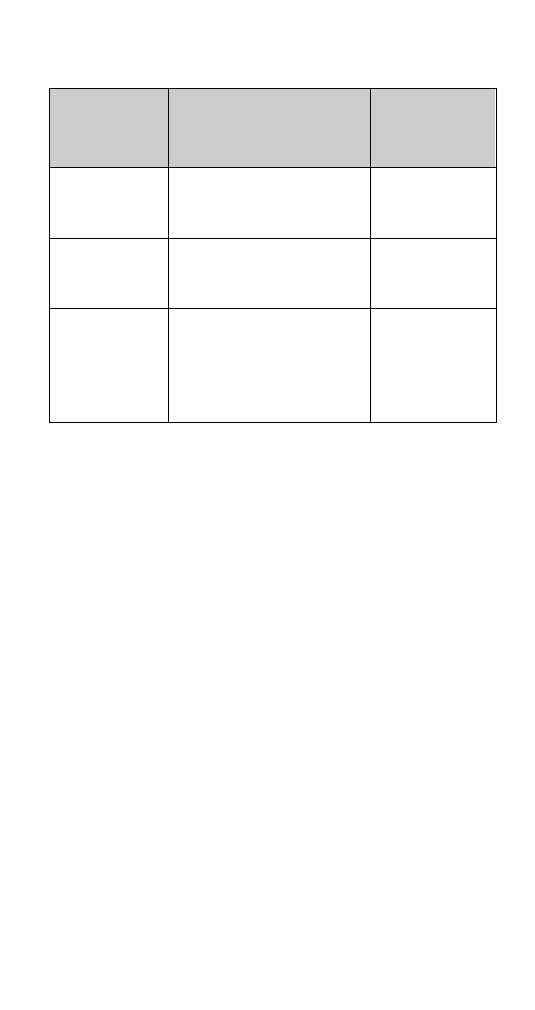
29
For details about your phone’s security code, see “Security
code” on page 60.
*These calling cards are frequently used with these dialing
sequences. However, they may vary and are subject to change
at the phone company’s discretion.
Choosing a calling card to use
1. Press Menu 4 1 3 (Settings - Call settings - Calling
card)
2. Scroll to desired card and press Options
3. Press
W
or
V
to highlight Select and press OK.
4. Enter security code at Security code:, press OK
5. Your phone will display Card ready for use