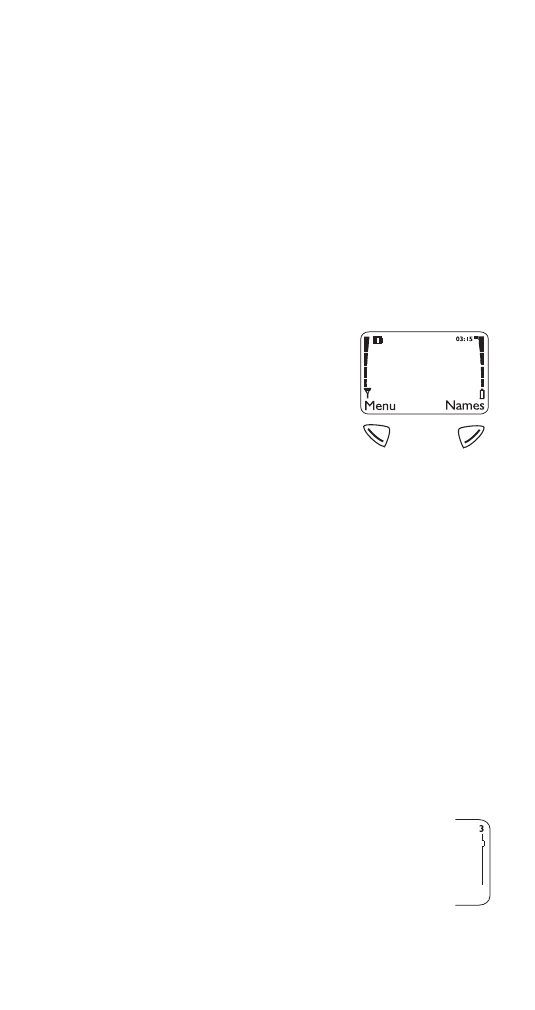
The display
Soft keys
Your phone has two soft keys
located below the display. The
current function is indicated by
the texts appearing directly above
them. Press the corresponding key
under the choice you wish to select.
This illustration shows the phone at the start screen
(see “What is the ‘start screen’?” on page 12)
. The start
screen always displays Menu on the left and Names on
the right. Menu allows you to access your phone’s
menus and submenus. Names allows you to access
your phone book
(see “Phone book” on page 49)
.
Scroll key
Your phone has a scroll key located just below the
display screen. The scroll key has two arrows on it that
look like
V
and
W
. Press these to navigate through your
phone’s menus and submenus, as well as through your
phone book.
(See “Phone book” on page 49)
.
Scroll bar
When you access your phone’s menu and sub-
menus, you will notice a scroll bar at the far right
of the screen. This bar indicates your location in
the menu structure; each “tab” on the bar
represents a different menu item.
12
For example, press Menu once. The scroll bar appears
with the first (top) tab displayed. A different tab appears
each time you press the
W
or
V
key to move up and
down through the menu structure. The scroll bar works
the same way with submenus.
Menu & submenu numbering
When you scroll to a menu or submenu, the menu
number and/or submenu number appears on the
display above the scroll bar.
For example, when you scroll to menu 2 (Call log) the
number 2 appears in the top right-hand corner of the
display. If you scroll to menu 4 (Settings), submenu 3
(Security settings), your phone will display 4-3 in the top
right-hand corner.
See “Summary of menu items” on page 14 for a list of your
phone’s features along with their menu locations.
Also, see “Using shortcuts” on page 13.